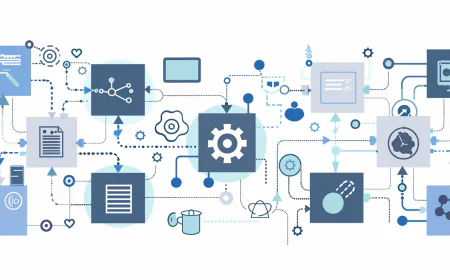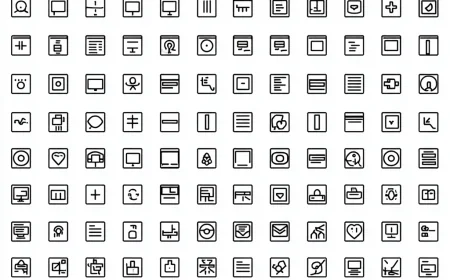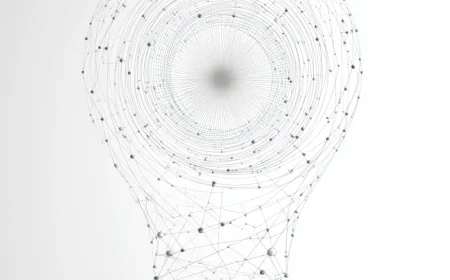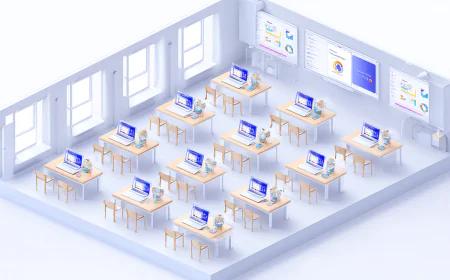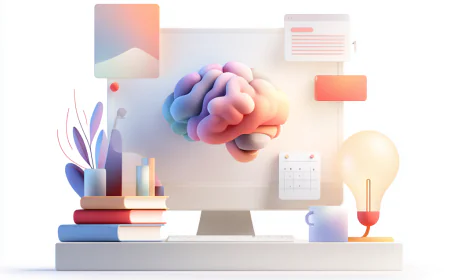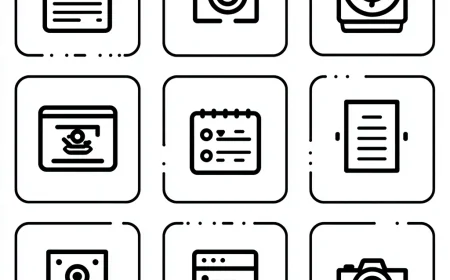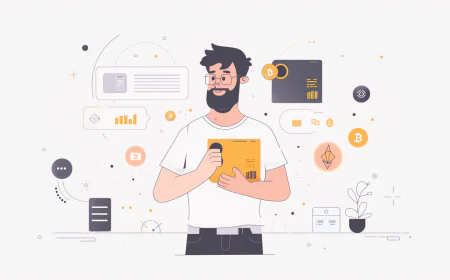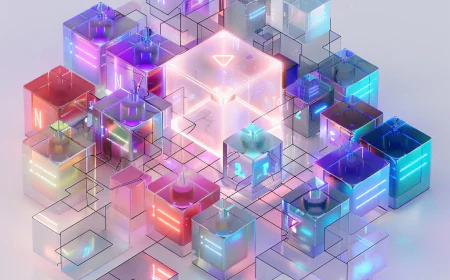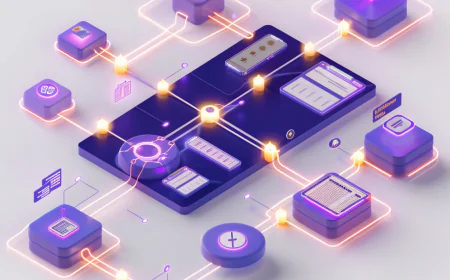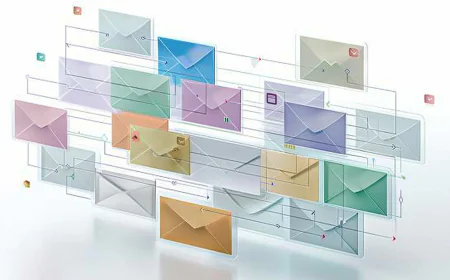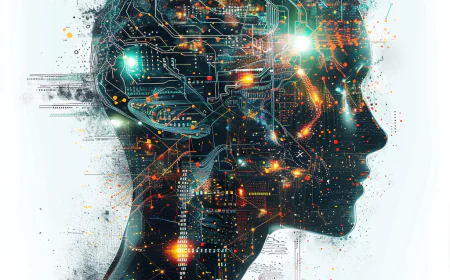Comprehensive Guide to the Notion Application in 2025
Notion has established itself as a powerhouse in the productivity software landscape, serving as an all-in-one workspace that seamlessly integrates note-taking, project management, databases, and collaboration tools into a single, highly customizable platform. As of 2025, Notion continues to push boundaries with innovative updates that address user feedback and emerging needs in a fast-paced digital world. This guide is meticulously crafted to explore every facet of Notion in exhaustive detail, catering to users at all levels—from absolute beginners who are just discovering the app to seasoned power users looking to optimize complex workflows. We will dissect the interface, delve into core functionalities, provide practical, real-world examples, outline best practices, and offer troubleshooting advice to ensure you can build and maintain efficient systems. By the end of this comprehensive exploration, you will possess a deep understanding of how to harness Notion's unparalleled flexibility to enhance productivity across personal, team, and enterprise scenarios. In 2025, Notion's evolution includes groundbreaking features like autonomous AI agents capable of handling multi-step tasks, full offline editing with seamless sync, deeper integrations with tools like Slack and GitHub, and new visual collaboration elements such as interactive whiteboards and mind-mapping interfaces, making it more robust and versatile than ever before.
Introduction and Getting Started
Embarking on your journey with Notion begins with a simple yet pivotal step: creating an account on the official website, notion.so. This process is designed to be user-friendly and completely free for basic usage, allowing anyone to dive in without financial barriers. Upon successful registration, you are welcomed by a sleek, minimalist interface that emphasizes functionality and ease of navigation. The left sidebar serves as your command center, organizing pages, teamspaces, and various elements in a hierarchical manner. At its core, Notion revolves around "pages," which act as the fundamental building blocks where you can input text, insert blocks, and structure information in ways limited only by your imagination. For newcomers, the sheer breadth of possibilities might initially feel overwhelming, but by breaking it down into manageable, logical steps, Notion becomes an intuitive tool that adapts to your needs rather than forcing you into rigid structures.
To start, sign up using your email address or by linking a Google account for quicker access. Notion provides an interactive introductory tour upon first login, which walks you through essential features like creating pages and adding blocks. This tour is invaluable for building confidence early on. The sidebar is divided into key sections: "Private" for your personal pages, where you can jot down ideas without sharing, and "Teamspaces" for collaborative environments. Understanding blocks is crucial—they are the modular components that make Notion so powerful. By typing the slash (/) command, you open a menu to insert various block types, such as plain text, images, to-do lists, or even embedded code snippets. For example, typing /text inserts a basic text block for writing, /image allows you to upload or link visuals, and /todo creates a checkbox list for tasks. This command-based system streamlines content creation, eliminating the need for cumbersome menus and enabling a fluid, focused workflow.
Creating your first page is straightforward: click the "+ New" button in the sidebar, assign a descriptive name like "My First Notes," and begin populating it with content. Organization is key in Notion, and you can achieve this by dragging pages to nest them as subpages under parent pages, forming a tree-like structure that's perfect for categorizing information—think of it as digital folders but with infinite depth. Collaboration features shine here; the "Share" button lets you invite team members via email, assigning permissions such as full edit access, view-only, or comment privileges. In 2025, sharing has been enhanced with time-limited links that expire after a set period and detailed audit logs that track who viewed or edited what, adding layers of security and accountability essential for professional use.
Notion's origins date back to 2016, founded by Ivan Zhao and Simon Last as a startup aimed at disrupting traditional productivity tools by offering a more adaptable alternative. Starting as a note-taking app, it quickly expanded into a comprehensive workspace. By 2025, with millions of users worldwide, Notion incorporates cutting-edge features like robust offline mode, AI integrations powered by models such as GPT-5, and dedicated tools like Notion Mail and Calendar. These advancements resolve earlier pain points, such as limited offline capabilities (previously restricted to viewing), now allowing full editing without internet and automatic synchronization upon reconnection. The 2025 updates also include multi-source databases, where data can be pulled from various external sources in real-time, and visual tools like whiteboards for brainstorming, making Notion a staple in tech companies and creative industries alike.
The advantages of Notion are numerous: its all-in-one nature reduces the need to switch between apps, saving time and reducing cognitive load; the free tier is generous, supporting unlimited pages for individuals; and its customization allows it to morph into whatever tool you need—a wiki, task manager, or CRM. However, drawbacks exist, including a learning curve for advanced setups, potential performance slowdowns in massive workspaces, and reliance on internet for some features in lower tiers (though improved in 2025). Comparing to competitors: versus Evernote, Notion excels in relational databases and project management, while Evernote is superior for quick web clipping and OCR scanning of handwritten notes. Against OneNote, Notion offers better team collaboration and templates, but OneNote's free-form canvas is ideal for sketching and Microsoft ecosystem integration. Compared to Google Docs, Notion combines document editing with databases and calendars, minimizing app fragmentation, though Google Docs edges out in pure collaborative writing simplicity. In 2025, Notion's AI-driven automations, like generating reports or suggesting task assignments, give it a competitive edge over static tools in rivals.
For a detailed signup walkthrough: Navigate to notion.so, click "Sign up," select email or Google authentication, verify your account via the confirmation link, and then name your initial workspace. The interface layout includes the left sidebar for navigation, central content area for editing, and top bar with global search, updates notifications, and quick access to settings. Experiment with blocks to familiarize yourself: try /h1 for headings to structure content, /bullet for unordered lists to brainstorm ideas, or /numbered for step-by-step instructions. A practical example setup: Create a "Daily Journal" page, insert a /date block for automatic timestamps, add /toggle blocks for collapsible sections to hide details, and use /synced blocks to replicate content across multiple pages, ensuring consistency in headers or recurring notes.
Collaboration extends beyond sharing; invite colleagues and assign roles like "Editor" for full modifications or "Commenter" for feedback without changes. The 2025 keyboard shortcuts, such as Cmd + Shift + P for the command palette, accelerate navigation, while full offline support means you can edit databases or pages without connectivity, with changes syncing automatically later. Best practices for beginners include starting with simple pages to avoid overload, leveraging the templates gallery to jumpstart projects, and regularly archiving inactive content to maintain optimal performance. Additionally, activate two-factor authentication in settings for enhanced security, customize notification preferences to focus on important updates, and explore the mobile app for on-the-go access, which in 2025 includes voice-to-text dictation for hands-free note-taking.
Expanding on block types, Notion boasts over 50 varieties, each serving specific purposes. Embeds allow integration of external content, like /video for YouTube clips to enrich tutorials, synced blocks for maintaining uniform information across workspaces (update once, reflect everywhere), and math equations via /equation for technical documentation using LaTeX syntax. In 2025, blocks support AI-assisted generation; typing /ai-block prompts suggestions based on context, such as auto-completing lists or generating summaries. Navigation efficiency is boosted by Quick Find (Cmd + P), which searches across all workspaces, and sidebar customization through favoriting frequently used pages or rearranging sections for personalized flow. Mobile users benefit from gesture-based editing, like swiping to delete blocks, and the 2025 update adds haptic feedback for tactile confirmation during interactions.
Troubleshooting common hurdles: Slow page loads can be mitigated by splitting oversized databases into linked views rather than embedding full datasets, reducing resource strain. For security concerns, beyond 2FA, enable workspace-level encryption for sensitive data in enterprise plans. Offline sync issues? Verify no conflicting edits by reviewing the version history feature, which allows reverting to previous states with granular control. A real-world student scenario: Set up a "Class Notes" workspace with subpages per subject, databases for tracking assignments with date properties for due dates and select properties for status (Pending, In Progress, Complete). View as a calendar to visualize deadlines, relate to a "Resources" database for linked readings, and employ formulas like prop("Grade") = if(prop("Score") > 90, "A", if(prop("Score") > 80, "B", "C")) to auto-calculate grades, streamlining academic management.
Diving deeper into history: Notion's beta in 2018 popularized its block-based architecture, attracting early adopters with its versatility. The 2020 funding round, valuing it at $2 billion, fueled enterprise expansions like advanced permissions and API enhancements. By 2025, key integrations with Slack for notifications, GitHub for code sync, and AI tools make it indispensable in tech ecosystems. Milestones include the 2023 AI launch for basic summarization and the 2025 Notion 3.0 release with autonomous agents that can, for instance, analyze meeting notes and create action items automatically.
Pros and cons table:
| Pros |
Cons |
| All-in-one tool reduces app switching, integrating notes, tasks, and databases seamlessly |
Steep learning curve for advanced features like formulas and relations, requiring time to master |
| Highly customizable with over 50 block types and infinite nesting for personalized workflows |
Performance can dip in very large workspaces with thousands of pages or complex databases |
| Strong collaboration options with real-time editing, permissions, and 2025 time-limited shares |
Limited offline access in free tiers, though significantly improved in 2025 with full editing |
| Free plan sufficient for individuals, with unlimited pages and basic AI features |
No built-in drawing tools for freehand sketching, relying on embeds or integrations |
| Advanced AI integrations for automation, including GPT-5 powered agents for multi-step tasks |
AI features may require paid add-ons for unlimited usage or advanced capabilities |
| Regular updates with new features like multi-source databases and visual whiteboards in 2025 |
Over-customization can lead to complexity, making maintenance challenging for large teams |
Expanded comparisons: Evernote shines in web clipping and quick capture but lacks Notion's relational databases for structured data; ideal for journalists or researchers needing fast archival. OneNote's strength is in handwritten notes and free-form canvases, perfect for tablet users, but Notion's templates and AI provide superior project management. Google Docs excels in collaborative document editing, but Notion unifies wikis, tasks, and calendars, reducing tool fragmentation. In 2025, Notion's autonomous AI agents enable proactive tasks like resource allocation, surpassing competitors' static features.
Beginner tutorial expanded: Step 1 - Account creation: Visit notion.so, select "Sign up for free," enter your email, verify via link, and choose a workspace name to categorize your content. Step 2 - Explore the templates gallery at notion.so/templates; duplicate a "Personal Dashboard" to get a pre-built setup with linked databases for tasks and notes. Step 3 - Add blocks: Use /page to create subpages for hierarchy, /callout for highlighted notes to emphasize key points. Step 4 - Share with a friend: Click Share, enter email, set to "Can edit," and collaborate in real-time, seeing cursor movements. Step 5 - Install the mobile app from App Store or Google Play for seamless sync across devices. Step 6 - Customize theme: Go to Settings & Appearance, switch to dark mode for low-light environments, adjust font size for readability. Step 7 - Set up favorites: Drag frequently used pages to the Favorites section in the sidebar for one-click access, and use the command palette (Cmd + P) to jump between sections quickly.
Advanced introductory tips: Incorporate formulas early in databases, such as now() to display current time or dateAdd(now(), 7, "days") for future dates. Configure automations using built-in buttons, like a "Add Row" button that populates a new entry with default values. Integrate with external services via Zapier, for instance, automatically adding Gmail attachments to a Notion page or syncing Trello cards to a database. In 2025, leverage AI for initial setups by describing your workflow in natural language, e.g., "Build a CRM system with client tracking and deal pipelines," and let AI generate the structure complete with properties and views.
This foundational section equips you with the essentials, but we will now venture deeper into each feature, ensuring a thorough, logical progression. Notion's modular design not only allows but encourages infinite customization, adapting to workflows from simple journaling to enterprise-level operations, all while maintaining a clean, intuitive interface.
Continuing with customization options, you can adjust themes to light, dark, or system default in settings, enhancing usability across devices. Font choices include sans-serif for modern looks or serif for readability in long documents, and page widths can be set to narrow, wide, or full for optimal viewing. Power users benefit from API access, enabling custom scripts in languages like Python to automate data imports from sources like Google Sheets. The 2025 API updates include real-time webhooks, triggering actions like updating a database when a Slack message is posted, fostering dynamic integrations.
Examples from community resources: Influencers like Thomas Frank on YouTube provide "Notion for Beginners 2025" videos, covering setup in under 10 minutes with tips on new features like enhanced offline sync. Search for "Notion tutorial 2025" to find guides on AI agents or multi-source databases. Official resources include the Notion Help Center for in-depth articles and Reddit's r/Notion community for user-shared templates and hacks, such as optimizing large workspaces with archived pages.
Personalization extends to page aesthetics: Assign emojis or custom icons to pages for quick visual identification, and add cover images from integrated libraries like Unsplash for thematic appeal. In 2025, AI suggests icons and covers based on page content analysis, e.g., recommending a calendar icon for a scheduling page. Security best practices involve using strong, unique passwords, limiting guest access to view-only, reviewing audit logs in paid plans to monitor activity, and enabling SAML/SSO for enterprise authentication to prevent unauthorized entry.
Migrating from other tools is streamlined: Use Notion's import feature for direct transfers from Evernote (export ENEX files), Google Docs (via CSV or HTML), or Trello (board exports). For large-scale migrations, import databases via CSV, mapping columns to Notion properties. Post-import, utilize filters to identify and remove duplicates, or scripts via API for batch processing. A step-by-step guide: Access Settings > Import, select the source tool, authenticate if needed, choose content to transfer, and review for accuracy before finalizing.
2025-specific highlights: GPT-5 integration enables proactive suggestions, like auto-generating page layouts during creation—describe "a content calendar with timeline view and author assignments," and AI builds it instantly, complete with formulas for deadlines. Multi-source databases allow pulling data from Google Sheets, Airtable, or internal APIs, updating in real-time for live dashboards. These features accelerate onboarding, reducing setup time from hours to minutes for complex systems.
This foundational knowledge paves the way for advanced topics, ensuring you progress logically from basics to mastery. Next, we explore databases in exhaustive detail, as they represent Notion's core strength in transforming unstructured notes into powerful, actionable data systems.
Databases
Databases in Notion elevate the platform from a mere note-taking app to a sophisticated data management tool, enabling users to organize information in structured, queryable formats. As collections of interconnected pages, databases support properties like text, numbers, dates, and more, with multiple views such as table, board, timeline, and gallery to visualize data differently. This section provides an in-depth exploration of database creation, properties, views, formulas, relations, rollups, filters, sorts, and advanced features, complete with tutorials, examples, best practices, and troubleshooting. In 2025, databases have been supercharged with multi-source capabilities, allowing data aggregation from external APIs or apps, AI-assisted setup for automatic property generation, new chart views for data visualization, and row-level permissions for granular access control, making them indispensable for CRM, inventory, project tracking, and beyond.
To create a database, type /database in a page or select New > Database from the menu. Begin by adding properties: start with "Name" as a text type for entry titles, then "Status" as a select type with options like "To Do," "In Progress," "Done." Create views by clicking "New View" and choosing "Board," grouping by Status for a Kanban-style workflow. The table view functions like a spreadsheet for data entry, while board mimics Trello for task movement. In 2025, AI-assisted creation simplifies this: describe "a task tracker with due dates and priorities," and Notion generates the database with appropriate properties, views, and even sample data, accelerating setup for novices and experts alike.
Properties breakdown: Text for free-form entries like descriptions; Number for quantitative data like costs or scores, supporting calculations; Date for scheduling with reminders; Select/Multi-select for categorization, e.g., tags or categories; Person for assigning users, integrating with workspace members; Files & Media for attachments like PDFs or images; Checkbox for binary states like completed; URL for hyperlinks; Email and Phone for contact info; Formula for computed values; Relation for linking to other databases; Rollup for summarizing linked data. Example in a budget tracker: Use Number for "Amount," Formula to calculate "Total = sum(prop("Amount"))" across entries, demonstrating how properties interact for dynamic insights.
Formulas are Notion's computational engine, using functions like prop() to reference properties. Basic example: prop("Price") * prop("Quantity") for "Total Cost." Advanced: if(prop("Due") < now(), "Overdue", "On Time") to flag delays, or concat("Progress: ", format(prop("Completed") / prop("Total") * 100), "%") for percentage displays. 2025 introduces natural language formulas via AI—type "flag if priority high and due soon," and it converts to if(and(prop("Priority") == "High", dateBetween(prop("Due"), now(), "days") < 7), "Urgent", "Normal"). Functions include arithmetic (add, subtract), logical (if, and, or), string (concat, slice), date (dateAdd, dateBetween), and math (round, sqrt), enabling complex logic without coding.
Relations connect databases, e.g., linking "Tasks" to "Projects" for hierarchical organization. Rollups aggregate: average(prop("Progress")) from related tasks to show project completion. Self-referencing relations build trees, like task dependencies where a task relates to its parent, allowing nested structures for Gantt-like planning.
Views demystified: Table for sortable, filterable spreadsheets—ideal for data analysis; Board for drag-and-drop workflows, grouping by status or priority; Timeline for visualizing timelines with dependencies, adjustable bars for dates; List for compact overviews without visuals; Calendar for date-focused scheduling; Gallery for card-based displays with previews. 2025 additions: Feed view shows chronological activity logs; Chart view creates bar, line, pie, or scatter plots from numerical properties, e.g., sales trends over time, with customization for colors and axes.
CRM example tutorial: Create a "Clients" database with properties: Name (text), Email (email), Status (select: Lead, Opportunity, Customer), Last Contact (date), Value (number). Add a Formula: if(dateBetween(now(), prop("Last Contact"), "days") > 30, "Follow Up Needed", "Current"). Relate to a "Deals" database with properties like Amount (number), Stage (select). In Deals, rollup sum(prop("Amount")) to Clients for total value per client. Views: Table for detailed lists, filter Status = "Lead" for prospects; Board grouped by Status for pipeline management; Chart to visualize deal values by stage. Add buttons for actions: a "Send Email" button that uses integrations to draft messages.
OKR setup: Separate "Objectives" and "Key Results" databases. In Key Results, add Progress (number 0-100). Relate Key Results to Objectives, then in Objectives rollup average(prop("Progress")) for overall status. Views: Timeline for quarterly tracking, showing start/end dates; Chart for progress bars. Formula in Objectives: if(rollup("Progress") > 75, "On Track", "At Risk") for quick assessments.
Synced blocks within databases ensure updates propagate, useful for standard templates like disclaimers. 2025 updates: Multi-source integration pulls data from Google Sheets or APIs automatically; row-level permissions restrict access, e.g., users see only their assigned rows; AI categorization auto-tags entries based on content, like classifying emails by sentiment.
Step-by-step task database tutorial: 1. New database "Tasks." 2. Properties: Title (text), Due (date), Priority (select: High, Medium, Low), Assignee (person), Status (select). 3. Formula: if(and(prop("Priority") == "High", prop("Due") < now()), "Urgent", if(prop("Due") < dateAdd(now(), 3, "days"), "Upcoming", "Normal")). 4. Relation to "Projects." 5. Rollup: count() from relation for tasks per project. 6. Views: Board by Status, Calendar by Due (highlight overdue in red), List sorted by Priority descending then Due ascending, Chart for tasks by priority pie. 7. Filters: Assignee == @me for personal view; Sorts: Multi-level like Priority then Due. 8. Embed in a dashboard page with linked views for overview.
Filters and sorts enable powerful querying: Filter "Due < today() and Status != Done" for overdue items; Sort "Priority descending, Due ascending" for urgency ordering. Combine with groups for pivots, like grouping by Assignee then Status for team workloads.
Troubleshooting: Slow performance? Use linked database views (showing subsets) instead of full embeds; archive old entries with a "Archive" button that moves rows to an archive database. Formula errors often stem from type mismatches—ensure date functions use date properties. For large datasets, split into related sub-databases, e.g., active vs historical, linked via relations.
Best practices from experts like Matthias Frank: Use buttons for workflows, e.g., "Mark Complete" updates Status to Done, adds completion date, and notifies via Slack integration. Minimize properties to essentials for speed; prefer relations over duplicating data to maintain single sources of truth.
Real-world setups expanded: Habit tracker—Properties: Habit (text), Days (multi-select date), Streak (formula: let(dates = prop("Days"), length(filter(dates, dateBetween(this, last(sort(dates)), "days") == index + 1)))); view as calendar for daily check-ins. Bug tracker—Board by Status, relation to "Repos" database with URL property, rollup count(open issues); formula for priority scoring based on severity and impact. Content calendar—Timeline by Publish Date, properties Author (person), Status, Word Count (number); formula estimated read time round(prop("Word Count") / 200); integrate with RSS for auto-publishing alerts.
Formula code snippets: Progress bar—concat(repeat("█", round(prop("Progress") / 10)), repeat("░", 10 - round(prop("Progress") / 10))); Age—floor(dateBetween(now(), prop("Birthdate"), "days") / 365.25); Conditional formatting—if(prop("Status") == "Done", "✅ Completed", "⏳ Pending") for visual cues, though Notion uses text-based icons.
Integrations: Sync GitHub issues to tasks via webhooks (2025 API feature triggers on pulls); Slack for change notifications, e.g., @channel on urgent items; Google Calendar two-way sync for events from date properties. Use Zapier for custom flows, like adding form submissions as new rows or exporting reports to Sheets.
Advanced techniques: Self-referencing for hierarchies, e.g., "Parent Task" relation to same database for sub-tasks, with rollups summing time estimates. Buttons for complex automations: "Approve" updates status, adds approver, and archives if complete. 2025 AI agents query databases autonomously, e.g., "Generate weekly report on overdue tasks" produces summarized pages with charts.
Views comparison table:
| View Type |
Use Case |
Pros |
Cons |
| Table |
Data entry and analysis like spreadsheets |
Highly sortable, filterable, exportable to CSV |
Less visually engaging for workflow tracking |
| Board |
Kanban-style task management |
Intuitive drag-and-drop, visual status overview |
Not suited for time-based planning with dates |
| Timeline |
Project scheduling with Gantt-like views |
Visualizes dependencies, adjustable timelines |
Can become cluttered with numerous overlapping items |
| Gallery |
Visual content libraries or portfolios |
Card previews with images, aesthetically pleasing |
Limited utility for text-heavy or non-visual data |
| Calendar |
Date-driven scheduling and events |
Day/week/month layouts for quick overviews |
Requires date properties; no support for non-date data |
| List |
Compact, text-based summaries |
Fast loading, minimalistic for large datasets |
Lacks grouping or visual elements like boards |
| Chart (2025) |
Data visualization and trends analysis |
Dynamic graphs (bar, line, pie) for insights |
Limited to numerical data; fewer chart types than dedicated tools |
| Feed (2025) |
Activity logs and timelines |
Chronological streams of changes or comments |
Overwhelming for high-activity databases without filters |
Expanding examples: For a content calendar, timeline view grouped by publish date, with properties for author, status, word count, and AI-generated summaries; formula for read time as above, integration with external RSS feeds for auto-updates. Inventory management: Gallery view with product details, rollups for stock from sales database, formulas for reorder alerts if prop("Stock") < prop("Threshold"). Performance tips: Limit to 10-15 properties per database, use sub-databases for scalability, avoid nested formulas in views to prevent lags. Regularly audit with AI suggestions, which in 2025 can propose "Add a rollup for average deal size if this is a sales db."
This exhaustive coverage on databases empowers you to create tailored, robust systems. As Notion's superpower, they enable everything from personal trackers to enterprise apps, all without coding expertise.
Templates
Templates in Notion are pre-configured pages that accelerate setup by providing ready-made structures, saving hours of manual creation. Accessible via the gallery at notion.so/templates, they cover categories like personal productivity (e.g., habit trackers), professional workflows (project management), education (study planners), and more. Duplicate a template to your workspace and customize it to fit your needs. In 2025, the gallery has been enriched with AI-generated templates: describe your requirement, such as "a fitness log with progress charts," and Notion creates a bespoke template with databases, views, and formulas, revolutionizing how users start projects.
To create custom templates: Build a page with desired elements, then via Share > Publish, enable "Allow duplicate as template." Submit to the public marketplace through Notion's creator program for potential monetization, where premium templates can earn revenue with Notion taking a commission. Creators benefit from 2025 AI reviews that ensure quality and originality before approval.
Popular templates detailed: To-Do List with priority sorting and due date reminders; Weekly Agenda integrating calendar views and task databases; CRM for client tracking with relation to deals and rollups for totals; Budget Tracker with category breakdowns, formulas for expense summaries, and chart views for visualizations; Recipe Book as a gallery database with ingredients lists, nutritional calculations via formulas, and shopping list generators. For business, Sales Pipeline as a board view with stages, or HR Onboarding with checklists, document embeds, and progress rollups.
Detailed guide for using: Duplicate from gallery, edit properties (e.g., add custom select options), create new views (e.g., calendar for deadlines), and integrate relations (e.g., link to team database). Example: In a Project Tracker template, add a relation to "Team Members" for assignments, rollup count of tasks per member for load balancing.
Submission process: Verify uniqueness, include user instructions within the template, submit via the official form. 2025 AI assists by scanning for plagiarism and suggesting improvements like adding buttons for interactivity.
Best practices: Use templates for standardization across teams, update them periodically with new features like 2025 charts, customize colors/icons to align with branding. Combine multiple templates, e.g., merge a Task List with a Calendar for a unified dashboard.
Scenarios expanded: Student planner with class schedules, assignment databases related to notes, formulas for GPA calculation; Business CRM with sales pipelines, client interactions logged in feed views, AI agents for lead scoring; Personal finance tracker with expense categories, rollups for monthly totals, charts for spending trends. Enhance a habit tracker with streak formulas like length(filter(prop("Dates"), dateBetween(this, now(), "days") == 0)), integrated calendar reminders via Notion Calendar sync.
Advanced tips: Incorporate synced blocks for reusable elements like footers with disclaimers; add buttons for dynamic actions, e.g., "New Habit" populating a row with defaults; in 2025, templates support AI-driven dynamic content, auto-filling based on user inputs or external data.
Template categories table:
| Category |
Example Templates |
Use Cases |
Key Features |
| Personal |
Habit Tracker, Daily Journal |
Routine building, reflection |
Streak formulas, toggle sections |
| Work |
Project Manager, CRM |
Task coordination, client management |
Board views, relations, rollups |
| Education |
Note-Taking System, Study Planner |
Course organization, exam prep |
Linked resources, grade calculators |
| Creative |
Content Calendar, Portfolio |
Publishing schedules, work showcases |
Timeline views, gallery displays |
| Finance |
Budget Tracker, Invoice Generator |
Expense monitoring, billing |
Sum formulas, chart visualizations |
| Health |
Fitness Log, Meal Planner |
Workout tracking, nutrition |
Progress charts, calorie rollups |
Templates not only speed up adoption but foster deeper understanding through logical customization, bridging to advanced uses like projects and tasks.
Projects and Tasks
Notion's project and task management capabilities leverage databases for flexible tracking, surpassing dedicated tools in customization. Use templates like "Projects & Tasks" to start, with properties for Priority (select), Assignee (person), Due Date (date), Status (multi-select). In 2025, AI agents enhance this by suggesting task assignments based on workload and generating progress reports automatically.
Formulas for prioritization: RICE score = (prop("Reach") * prop("Impact") * prop("Confidence")) / prop("Effort"), with scales 1-10 for each; use in sorts for ranking. Full implementation: Define properties for each factor, formula as above, then filter high-scoring tasks for focus.
Integrations: GitHub sync imports issues as tasks via 2025 webhooks; Slack alerts on due dates or status changes; Zapier for cross-app automation, like creating tasks from emails.
Examples: Feature request upvote system with Votes (number) property, sorted descending for prioritization; Bug tracker board with Severity (select), relation to repos, rollup average severity.
Setup tutorial expanded: 1. Create "Projects" database: Name, Description, Start/End Dates (date), Budget (number). 2. Relation to "Tasks" database. 3. In Tasks: Name, Status, Due, Assignee, Effort (number). 4. Views: Timeline for roadmaps showing dependencies (drag to link), Board for workflows, Chart for burndown (tasks completed over time). 5. Formula in Projects: sum(rollup(prop("Tasks"), "Effort")) for total hours; in Tasks: if(prop("Due") < now() and prop("Status") != "Done", "Overdue", "").
Views details: Board for status transitions, timeline for visual planning with milestone markers, 2025 chart for metrics like velocity.
Best practices: Conduct weekly reviews using filtered linked views; automate with buttons, e.g., "Start" sets Status to In Progress and notifies assignee; use dependencies in timelines to block tasks until prerequisites are met.
Advanced: Build Gantt charts in timelines with color-coded bars; add milestones as checkbox properties; integrate with Notion Calendar for syncing due dates to events.
Project management features table:
| Feature |
How to Use |
Benefits |
2025 Enhancements |
| Task Dependencies |
Self-referencing relations + formulas for blocking |
Ensures sequential workflows |
AI auto-detects and suggests dependencies |
| Resource Allocation |
Person properties + filters for workload views |
Prevents burnout by balancing assignments |
AI agents propose reassignments based on availability |
| Progress Tracking |
Rollups + chart views for metrics |
Provides at-a-glance insights |
Dynamic charts update in real-time with multi-source data |
| Automations |
Buttons + API webhooks |
Reduces manual effort on repetitive tasks |
Autonomous agents handle multi-step processes like report generation |
Notion scales project management from individual to team levels, with 2025 AI making it smarter and more proactive.
Notion AI
Notion AI serves as an embedded assistant for enhancing content creation, analysis, and automation. Features include Q&A for workspace queries, summarization of pages, brainstorming ideas, translation, and file analysis. Access by pressing spacebar on an empty line or /ai. In 2025, AI has advanced to autonomous agents that execute multi-step workflows, like updating databases from meeting notes or drafting documents based on templates.
Prompt examples: "Summarize this report into key takeaways," "Translate this section to French," "Brainstorm marketing ideas for a new product launch." Limitations: Free tier prompt limits, potential inaccuracies requiring verification. Advanced: Custom prompts with model selection (GPT-5, Claude) for specialized tasks, like code generation or data analysis.
2025 advancements: GPT-5 enables complex reasoning, enterprise-wide search across integrated apps, AI meeting notes with automatic transcription and action item extraction. Agents retain workspace context for personalized responses, e.g., "Based on past projects, suggest improvements to this plan."
Functions in detail: Writing tools rewrite or expand text; Q&A retrieves info from your databases; Research mode incorporates web snippets via integrations; 2025 additions include sentiment analysis for feedback and predictive analytics for trends.
Tips: Use for auto-summarizing long notes, generating code snippets in /code blocks, or personalizing with instruction pages that guide AI behavior. Verify outputs, especially in professional contexts.
AI evolution table:
| Feature |
Pre-2025 |
2025 |
| Agents |
Basic assistance |
Autonomous multi-step execution with context memory |
| Search |
Workspace-limited |
Cross-tool and enterprise-wide with integrations |
| Models |
Fixed options |
Selectable advanced models like GPT-5, Claude |
| Meeting Notes |
Manual summarization |
Auto-transcription, sentiment analysis, action items |
Notion AI transforms productivity, but always cross-check for accuracy in critical applications.
Teamspaces
Teamspaces provide dedicated, permission-controlled areas for collaborative work, segmented by departments or projects. Manage via Settings > Teamspaces, with types: Open (anyone joins), Closed (invite-only), Private (restricted access). Ideal for siloing sensitive data while enabling cross-team relations.
Permissions: Owners set access levels, members collaborate within defined roles. Defaults like edit for members, view for guests ensure consistency.
Setup: Create new teamspace, add members or groups, configure permissions. Migrate content by duplicating pages across spaces.
Best practices: Use for departmental isolation, link global databases via relations for shared data. 2025 features: Row-level permissions in databases, AI moderation to flag sensitive content.
Security: Comprehensive audit logs track actions, SCIM for automated user management in enterprises.
Example: HR teamspace with private employee databases, shared policy pages accessible company-wide.
Integrations and API
Notion supports over 100 integrations, from Slack notifications to Google Drive embeds, enhancing its ecosystem. Use embed blocks for direct inclusion, like /embed for Figma prototypes.
API is RESTful, supporting create/read/update/delete on pages and databases. 2025 updates: Real-time webhooks for instant triggers, higher rate limits for enterprise, multi-source support for pulling data from multiple endpoints.
Examples: Sync Trello cards to Notion via Zapier; embed interactive charts from Google Sheets; use API to build custom apps, like a client portal pulling live data.
Tutorial: Obtain API key from Settings > Connections; in Python, use notionsdk library: import notion_client; client = notion_client.Client(auth="key"); results = client.databases.query(database_id="id"). Best practices: Throttle calls to avoid limits, handle errors with retries, secure keys in environment variables.
Advanced Tips and Troubleshooting
Advanced: Apply custom CSS via browser extensions for unique styling; automate with Make for no-code workflows; create 2025 AI custom agents for bespoke tasks like sentiment analysis on feedback databases.
Troubleshooting: Slow loads—clear cache, optimize by splitting pages; Sync failures—check connectivity, use force sync option; Formula issues—validate syntax with prop references, test in isolated views.
Performance optimization: Archive inactive databases, compress attachments, use linked views for dashboards to minimize loading full data.
Other Features
- Notion Calendar: Standalone app for scheduling, integrated with Notion databases. Setup: Download, connect calendars (Google, iCloud), link to task dbs for two-way sync. Features: Events with reminders, multi-view (day/week/month), AI suggestions for optimal times based on availability. Examples: Sync project deadlines to calendar, generate roadmaps from timelines. 2025: Auto-scheduling prioritizes high-impact tasks, conflict resolution with suggestions.
- Notion Mail: AI-enhanced email client for Gmail integration. Features: Auto-labeling by content, custom views (e.g., by priority), /schedule for meetings directly in emails, reference Notion pages inline. Setup: Connect Gmail account, configure AI rules. Use cases: Organize inboxes into databases, quick replies with templates. Limitations: Add-on pricing $8-10/month for full AI. 2025 innovations: Sentiment analysis for emails, auto-archiving to Notion.
- Notion Academy: Educational platform with structured paths: Essentials (3 lessons on basics), Workflows (4 lessons on systems building), Advanced (5 lessons on automations and API). Certifications: Admin level for $100, validating expertise. Access: academy.notion.com. Lessons cover blocks, collaboration, AI usage with hands-on exercises.
- Offline Mode: Full functionality without internet, including edits to databases and AI prompts (processed locally where possible). Enable in settings; auto-sync on reconnect handles conflicts via version history.
- Charts and Visuals: 2025 feature for database visualization: Bar/line/pie/scatter charts, customizable with filters for dynamic dashboards, e.g., sales trends or task distributions.
Conclusion: In 2025, Notion stands as a transformative tool for efficient work, equipping users with everything from basic notes to sophisticated systems through this guide.
Notion for Specific Use Cases
Notion's adaptability excels in specialized applications. For freelancers: Client portals with shared databases for invoices (formula: hours * rate), feedback logs, gallery views for project overviews. Educators: Lesson planners with embedded videos, quizzes in toggles, student trackers related to grades databases, rollups for average scores, AI for summary generation. Developers: Code snippet libraries in /code blocks, bug trackers with GitHub sync, API for commit history pulls. Health: Workout trackers with progress charts, meal plans in recipe databases, calorie formulas. Travel: Itinerary databases with map embeds, budget rollups for expense forecasting.
Future of Notion and Community
Notion 3.0 in 2025 introduces AI agents as virtual assistants for autonomous workflows. Communities on X (use x_keyword_search for tips) and Reddit share optimizations like mobile setups. Future: Department-specific agents, deeper machine learning for predictive features. Engage in the ecosystem for continuous innovation and support.

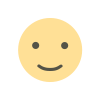 Like
0
Like
0
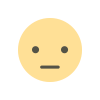 Dislike
0
Dislike
0
 Love
0
Love
0
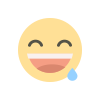 Funny
0
Funny
0
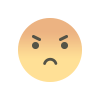 Angry
0
Angry
0
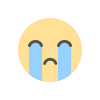 Sad
0
Sad
0
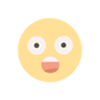 Wow
0
Wow
0