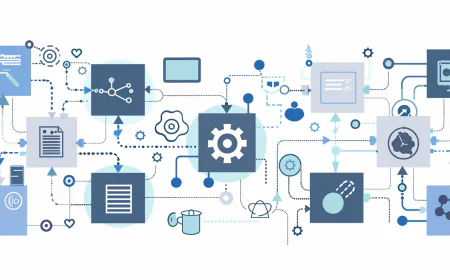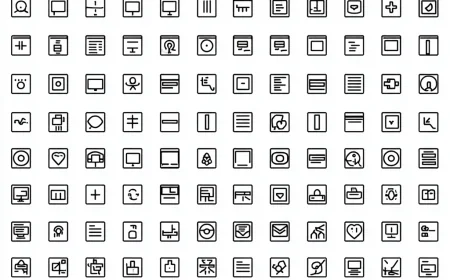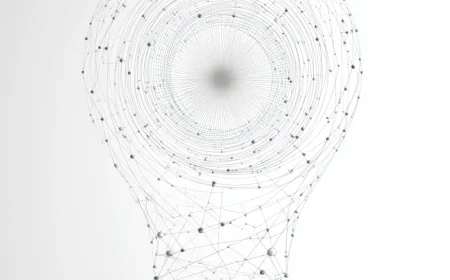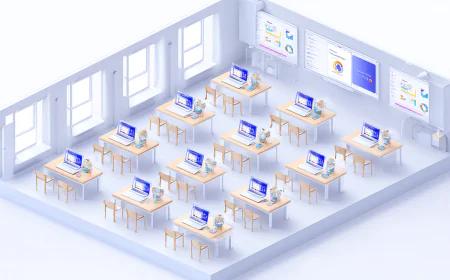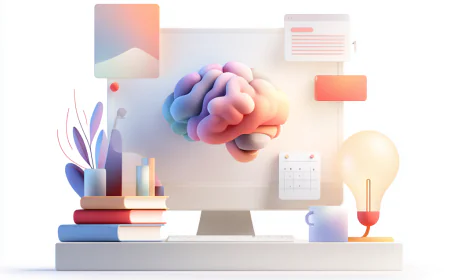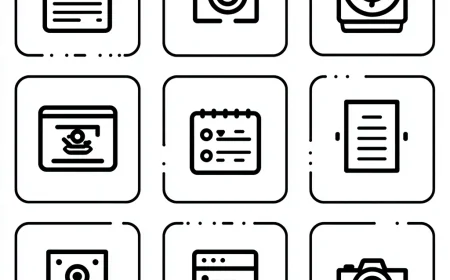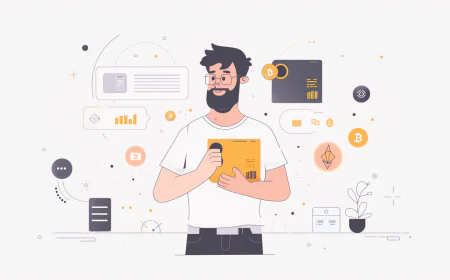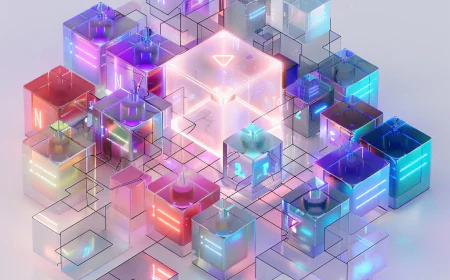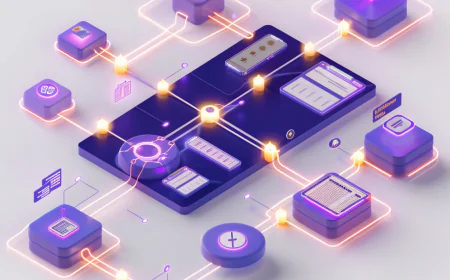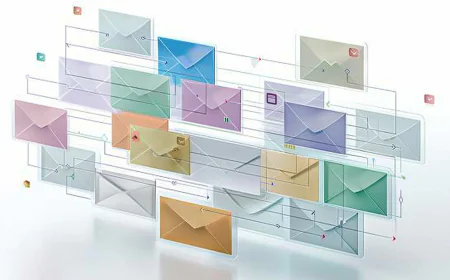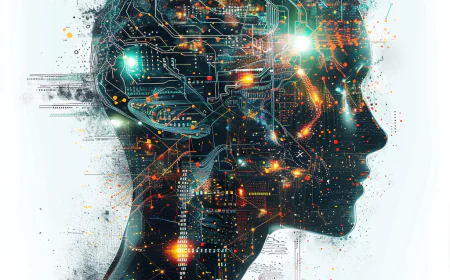The Ultimate Zapier MasterClass: Automate Everything Like a Pro
Master Zapier automation with our complete 2024 guide. Learn to build workflows, integrate 6000+ apps, optimize performance, and save hours weekly. Includes step-by-step tutorials, troubleshooting tips, pricing comparisons, and all official documentation links. Perfect for beginners to advanced users.

The Ultimate Zapier MasterClass
Master Automation, Boost Productivity, and Transform Your Workflow
📋 Table of Contents
- 1. Introduction to Zapier
- 2. Getting Started with Zapier
- 3. Core Concepts & Terminology
- 4. Building Your First Zaps
- 5. Advanced Features & Techniques
- 6. Popular Integrations & Use Cases
- 7. Best Practices & Optimization
- 8. Troubleshooting & Common Issues
- 9. Pricing Plans & Features
- 10. Zapier Alternatives
- 11. Complete Resource Library
🚀 1. Introduction to Zapier
Zapier is the world's leading automation platform that connects over 6,000 apps and services, enabling you to create automated workflows without writing a single line of code. Founded in 2011, Zapier has revolutionized how businesses and individuals handle repetitive tasks, saving millions of hours annually.
Unlike traditional automation tools that require programming knowledge, Zapier uses a simple trigger-action model that anyone can understand and implement. It's the bridge between your favorite apps, making them work together seamlessly.
Why Automation Matters in 2024
In today's fast-paced digital landscape, manual data entry and repetitive tasks are productivity killers. Studies show that knowledge workers spend up to 41% of their time on repetitive tasks that could be automated. Zapier addresses this challenge by:
- Eliminating manual data transfer between applications
- Reducing human error in repetitive processes
- Saving time that can be redirected to high-value activities
- Improving consistency in business processes
- Enabling 24/7 automation that works while you sleep
🔗 6,000+ Integrations
Connect virtually any app or service you use in your daily workflow
⚡ No-Code Automation
Build complex workflows without programming knowledge
🔄 Real-Time Processing
Instant triggers and actions for seamless workflows
📊 Advanced Analytics
Track performance and optimize your automations
🎯 2. Getting Started with Zapier
Creating Your Zapier Account
Getting started with Zapier is straightforward and free. Visit zapier.com and sign up using your email address or Google/Facebook account. The free plan includes:
- Up to 5 single-step Zaps
- 100 tasks per month
- 15-minute update time
- Built-in apps only
Understanding the Dashboard
Once logged in, you'll see the Zapier dashboard with several key sections:
Connecting Your First App
Before creating automations, you'll need to connect the apps you want to automate. Zapier supports popular categories including:
📧 Email & Communication
Gmail, Outlook, Slack, Microsoft Teams, Discord
📊 CRM & Sales
Salesforce, HubSpot, Pipedrive, Zoho CRM
💰 Accounting & Finance
QuickBooks, Xero, PayPal, Stripe, Square
📋 Project Management
Trello, Asana, Monday.com, Notion, ClickUp
📱 Social Media
Facebook, Twitter, Instagram, LinkedIn, YouTube
🛒 E-commerce
Shopify, WooCommerce, Magento, BigCommerce
🧠 3. Core Concepts & Terminology
Understanding Zaps
A "Zap" is Zapier's term for an automated workflow. Every Zap consists of a trigger and one or more actions, creating an "if this, then that" relationship between your apps.
Trigger: The event that starts your Zap (e.g., "New email received")
Action: What happens next (e.g., "Create task in project management tool")
Filter: Optional conditions to control when actions run
Formatter: Modify data between trigger and action
Triggers Explained
Triggers are the starting point of every Zap. They monitor your connected apps for specific events and fire when those events occur. Common trigger types include:
- Instant Triggers: Fire immediately when an event occurs (premium apps)
- Polling Triggers: Check for new data at regular intervals (1-15 minutes)
- Webhook Triggers: Receive data from external sources in real-time
- Schedule Triggers: Run at specific times or intervals
Actions Deep Dive
Actions are the "do" part of your Zap. When a trigger fires, Zapier performs the specified actions in sequence. Action types include:
📝 Create Actions
Add new records, contacts, tasks, or files
🔄 Update Actions
Modify existing data or records
🔍 Search Actions
Find specific information or records
📨 Send Actions
Deliver emails, notifications, or messages
Data Mapping and Field Matching
One of Zapier's most powerful features is its ability to map data from your trigger to your action. This involves:
🔨 4. Building Your First Zaps
Step-by-Step Zap Creation
Let's walk through creating a simple but powerful Zap: "When someone fills out a Google Form, add them to a Mailchimp list and create a task in Trello."
Step 1: Choose Your Trigger App
- Click "Create Zap" from your dashboard
- Search for and select "Google Forms"
- Choose "New Response in Spreadsheet" as your trigger event
- Connect your Google account and authorize Zapier
- Select the specific form and spreadsheet
- Test the trigger to ensure it works
Step 2: Set Up Your First Action
- Click the "+" button to add an action
- Search for and select "Mailchimp"
- Choose "Add/Update Subscriber" as your action
- Connect your Mailchimp account
- Select your target audience/list
- Map form fields to Mailchimp fields (email, name, etc.)
- Test the action to verify it works
Step 3: Add a Second Action
- Click "+" to add another action
- Select "Trello" as your action app
- Choose "Create Card" as the action
- Connect your Trello account
- Select the board and list for new cards
- Configure card details using form data
- Test this action as well
Essential Zap Templates for Beginners
Here are some proven Zap templates that provide immediate value:
📧 Lead Management
Trigger: New form submission
Action: Add to CRM + Send welcome email
📊 Social Media Automation
Trigger: New blog post
Action: Share on Twitter + LinkedIn
📁 File Organization
Trigger: New email attachment
Action: Save to Google Drive + Slack notification
🎫 Customer Support
Trigger: New support ticket
Action: Create Trello card + Slack alert
Testing and Debugging Your Zaps
Before activating your Zap, thorough testing is crucial:
- Test Each Step: Verify trigger and every action individually
- Check Data Mapping: Ensure fields are correctly matched
- Validate Output: Confirm actions produce expected results
- Monitor Task History: Review successful and failed runs
- Set Up Error Notifications: Get alerted when Zaps fail
⚡ 5. Advanced Features & Techniques
Multi-Step Zaps and Branching Logic
Advanced Zapier plans support multi-step Zaps with complex logic. You can create workflows with multiple actions, conditional paths, and decision points.
Filters and Conditional Logic
Filters allow you to control when your Zaps run based on specific conditions:
- Text Conditions: Contains, exactly matches, starts with, ends with
- Number Conditions: Greater than, less than, equal to, between
- Date Conditions: Before, after, within last X days
- Boolean Logic: AND, OR conditions for complex filtering
Only process new leads if:
- Company size > 50 employees AND
- Industry = "Technology" AND
- Budget > $10,000
Custom Fields and Data Manipulation
Zapier's Formatter tool allows you to modify data between trigger and action:
🔤 Text Formatting
Uppercase, lowercase, capitalize, extract, replace
🔢 Number Operations
Add, subtract, multiply, divide, format currency
📅 Date/Time Functions
Format dates, add/subtract time, timezone conversion
📝 Utilities
Lookup tables, line items, JSON parsing
Webhooks and API Integration
For ultimate flexibility, Zapier supports webhooks and custom API calls:
- Webhook Triggers: Receive data from any service that supports webhooks
- Webhook Actions: Send data to external APIs
- Custom Requests: Make GET, POST, PUT, DELETE API calls
- Authentication: Support for API keys, OAuth, and basic auth
Sub-Zaps and Nested Workflows
Create reusable workflow components with Sub-Zaps (available on Team plans and above):
🔗 6. Popular Integrations & Use Cases
Business Process Automations
Sales & CRM Automation
Streamline your sales pipeline with these powerful integrations:
🎯 Lead Generation
Apps: Facebook Lead Ads + Salesforce
Process: New FB lead → Create Salesforce contact → Assign to sales rep → Send follow-up email
📞 Call Tracking
Apps: CallRail + HubSpot
Process: Missed call → Create HubSpot task → Send SMS to customer → Slack notification to sales team
💸 Deal Management
Apps: Pipedrive + QuickBooks
Process: Deal won → Create QB invoice → Send to customer → Update project management tool
Marketing Automation
E-commerce Integrations
Automate your online store operations:
- Order Processing: Shopify → fulfillment center → customer notification
- Inventory Management: Low stock alerts → supplier notification → reorder automation
- Customer Service: New order → support ticket → order tracking email
- Reviews & Feedback: Delivered order → review request → feedback analysis
Team Collaboration & Project Management
📋 Task Management
New email → Trello card → Slack notification → calendar event
📁 Document Workflow
Google Drive upload → team notification → approval request → final storage
⏰ Meeting Automation
Calendar event → Zoom meeting → agenda creation → attendee notification
📊 Reporting
Weekly data → compile report → format charts → email to stakeholders
Financial & Accounting Automation
Streamline your financial processes:
1. Stripe payment received
2. Update QuickBooks invoice
3. Send receipt to customer
4. Update cash flow spreadsheet
5. Notify accounting team
6. Archive transaction documents
💡 7. Best Practices & Optimization
Zap Naming and Organization
As your automation library grows, proper organization becomes critical:
- Descriptive Names: "Lead Gen: Facebook → Salesforce → Welcome Email" instead of "My Zap 1"
- Consistent Naming: Use prefixes like "SALES:", "MARKETING:", "SUPPORT:"
- Folder Organization: Group related Zaps in folders (Team plan feature)
- Version Control: Note version numbers for complex Zaps
- Documentation: Add detailed descriptions explaining the business logic
Performance Optimization
Every Zap step consumes a task from your monthly allocation. Optimize by:
- Using filters to prevent unnecessary actions
- Combining multiple actions into single steps where possible
- Setting appropriate trigger intervals
- Monitoring task usage regularly
Error Handling and Monitoring
Build robust automations that handle failures gracefully:
Security and Compliance Best Practices
- Data Privacy: Only share necessary data between apps
- Authentication: Use strong passwords and enable 2FA
- Access Control: Limit team member permissions appropriately
- Audit Trail: Regularly review Zap history for unauthorized changes
- Compliance: Ensure automations meet industry regulations (GDPR, HIPAA, etc.)
Scaling Your Automation Strategy
As you grow, consider these scaling strategies:
📈 Gradual Expansion
Start with simple automations, gradually add complexity
👥 Team Collaboration
Share Zaps across teams, establish governance policies
📊 Performance Analytics
Track ROI, time saved, and process improvements
🔄 Continuous Optimization
Regularly review and improve existing automations
🔧 8. Troubleshooting & Common Issues
Common Zap Failures and Solutions
Authentication Issues
Solutions:
- Reconnect the app in your Zapier account
- Check if passwords were recently changed
- Verify API limits haven't been exceeded
- Ensure proper permissions are granted
Data Mapping Problems
- Missing Fields: Check if trigger app provides the required data
- Format Mismatches: Use Formatter to convert data types
- Empty Values: Implement filters to handle null data
- Character Limits: Truncate text fields that exceed app limits
Performance Issues
Debugging Tools and Techniques
Zapier provides several tools to help diagnose issues:
- Zap History: Detailed logs of all Zap runs
- Task History: Individual task execution details
- Error Messages: Specific failure reasons and suggestions
- Test Steps: Manual testing of triggers and actions
- Support Chat: Direct help from Zapier experts
App-Specific Troubleshooting
📧 Gmail Issues
- Enable IMAP access
- Check label configuration
- Verify Google account permissions
📊 Google Sheets Problems
- Ensure proper sharing permissions
- Check column headers format
- Verify worksheet selection
💬 Slack Integration Issues
- Confirm channel permissions
- Check bot installation
- Verify workspace access
💰 9. Pricing Plans & Features
| Plan | Monthly Price | Tasks/Month | Zaps | Update Time | Key Features |
|---|---|---|---|---|---|
| Free | $0 | 100 | 5 (single-step) | 15 minutes | Built-in apps only |
| Starter | $29.99 | 750 | 20 (multi-step) | 15 minutes | Premium apps, filters |
| Professional | $73.50 | 2,000 | Unlimited | 2 minutes | Custom logic, webhooks |
| Team | $103.50 | 2,000 | Unlimited | 1 minute | Team features, folders |
| Company | $415.50 | 50,000 | Unlimited | 1 minute | Advanced admin, SSO |
- Free: Perfect for testing and simple personal automations
- Starter: Best for small businesses with basic automation needs
- Professional: Ideal for growing businesses requiring advanced features
- Team: Perfect for collaborative environments
- Company: Enterprise-grade features and compliance
Task Calculation and Management
Understanding task consumption is crucial for plan selection:
🔄 10. Zapier Alternatives
Comprehensive Comparison
While Zapier leads the automation space, several alternatives offer unique advantages:
🔗 Make (formerly Integromat)
Strengths: Visual workflow builder, complex logic, competitive pricing
Best For: Technical users who need advanced automation
⚡ Microsoft Power Automate
Strengths: Deep Office 365 integration, AI capabilities
Best For: Microsoft-centric organizations
🔧 n8n
Strengths: Open source, self-hosted option, code flexibility
Best For: Developers and privacy-conscious users
🌊 Pipedream
Strengths: Developer-friendly, extensive API support
Best For: Technical teams needing custom solutions
🔄 Automate.io
Strengths: Simple interface, competitive pricing
Best For: Small businesses with basic needs
⚙️ Nintex
Strengths: Enterprise workflow management
Best For: Large organizations with complex processes
When to Consider Alternatives
- Cost Sensitivity: Some alternatives offer better pricing for high-volume usage
- Technical Requirements: Need for custom code or complex logic
- Specific Integrations: Required apps not available on Zapier
- Data Residency: Need to keep data within specific geographic regions
- Enterprise Features: Advanced security, compliance, or governance needs
📚 11. Complete Resource Library
Official Zapier Documentation
📖 Core Documentation
🎓 Learning Resources
🔧 Advanced Features
🛠️ Developer Resources
Integration-Specific Guides
📧 Email & Communication
📊 CRM & Sales Tools
📋 Project Management
🛒 E-commerce Platforms
Community and Support
- Zapier Community Forum
- Contact Support
- @Zapier on Twitter
- Zapier Facebook Page
- Zapier LinkedIn
- Zapier YouTube Channel
Third-Party Learning Resources
📺 Video Tutorials
📖 Books & E-books
- "Automate the Boring Stuff" by Al Sweigart
- "The Automation Advantage" by Bala Iyer
- "Hyperautomation" by Pascal Bornet
🎧 Podcasts
- The Zapier Podcast
- Automation Nation Podcast
- The Productivity Show
📝 Blogs & Articles
Zapier Templates and Pre-built Automations
Explore thousands of pre-built Zap templates at zapier.com/apps. Each app page includes popular automation ideas and ready-to-use templates that you can customize for your needs.
Status and Updates
Ready to Transform Your Workflow?
Join millions of users who save hours every week with Zapier automation Start Automating for Free
What's Your Reaction?
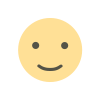 Like
0
Like
0
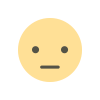 Dislike
0
Dislike
0
 Love
0
Love
0
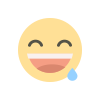 Funny
0
Funny
0
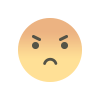 Angry
0
Angry
0
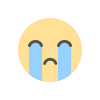 Sad
0
Sad
0
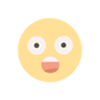 Wow
0
Wow
0